Online Help Documentation
Remote installation of Clients
Remote installation requires administrative rights on those computers, where clients will be installed (to check permission rights on the selected computer, click 'Start' then choose 'Run ...', write \ [Remote_Computer_Name]\admin$, and press Enter).
For remote installation of Work Examiner Client application select 'Home -> Install Clients' in main menu of WE Console application.
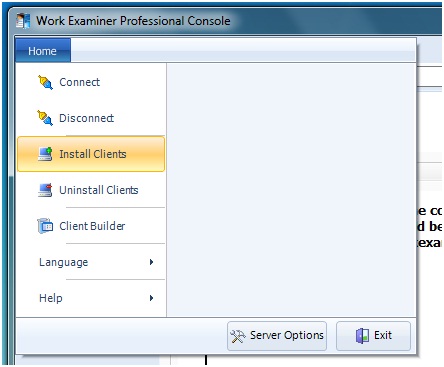
WE Clients installation wizard will appear:
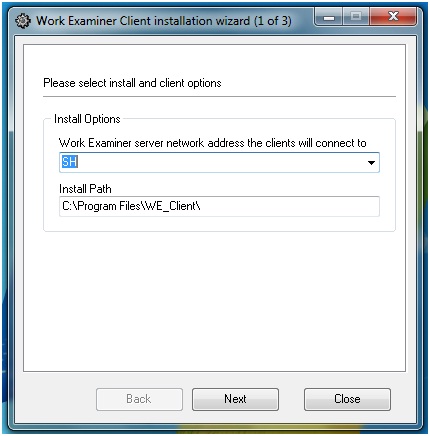
Here you may specify the following parameters:
- Server address of Work Examiner Server computer (the default is server name, to which Work Examiner Console is currently connected)
- Folder where clients of Work Examiner Professional system will be installed
- List of computers that require WE clients installation
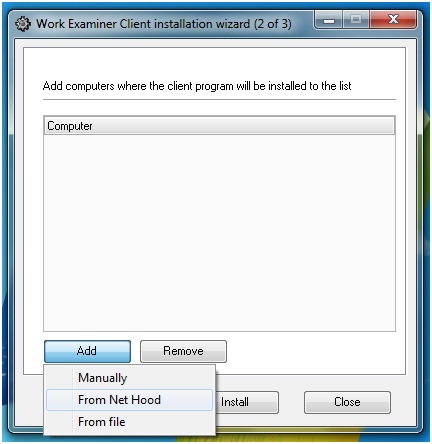
You can form the list of computers at this stage in several ways: add computer names manually, use built-in capability of Network Environment explorer, as well as by importing a list of computers from file.
File should contain a list of computers (in form of computer name or its IP-address).
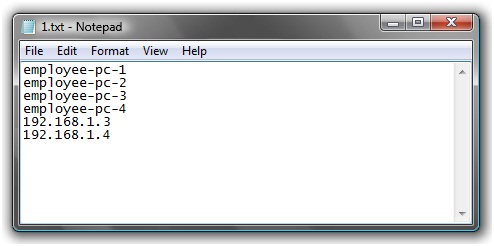
After selecting a file containing list of computers, the wizard will check access rights to each of them and add them to the list for clients’ setup.
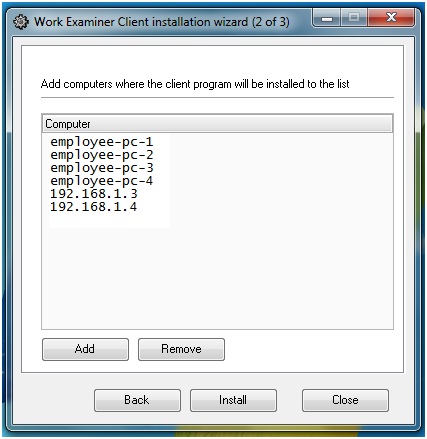
After successful completion of remote installation of client the computers with installation should appear in Monitoring section within 30-60 seconds.
Start to monitor employees instantly!
Install our solutions all over your network within 5 minutes