Online Help Documentation
Category by User
The Category by User report shows the total time spent by user in activity categories. The report consists of a chart accompanied by a table. By default, the chart displays information about 15 most active users. When the mouse cursor is placed over a user, the program shows a popup window with detailed information about this user: active, idle and total time spent. The table lists all report activities sorted by active time.
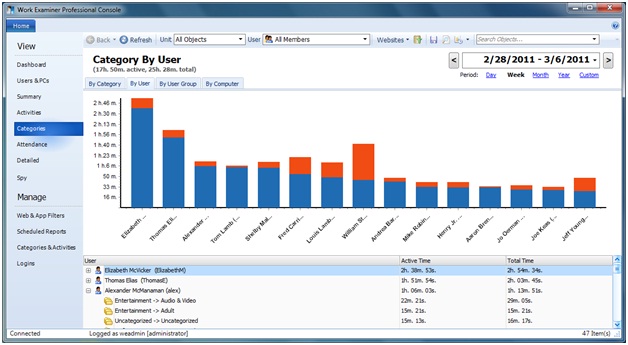
When a user is clicked either on the chart or in the table (double click), the system will redirect you to the Activities report for the selected user. When a user-specific context menu is opened in the table, you can also view the Categories or Attendance report.
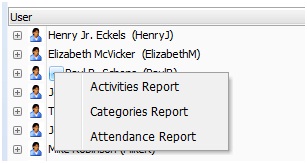
Category by User report has two tiers. In this report type, the second tier (Category level) displays the categories based on applications opened and websites visited by user.
By default, the system categorizes applications and websites using its own applications database, keywords found in webautocat.ini (for websites) and the website content database (if accessible by subscription). More information on this feature can be found in the Categories and Activities section.
When a category-specific context menu is opened in the table, you can easily block applications or sites of the selected category: add it to existing or create a new filtering rule. More information on app\web filters can be found in the Website Filters and Application Filters sections.
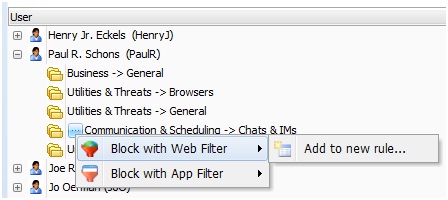
The Category by User report allows you to assess time distribution across users and their categories. To view reports from different points of view, use additional filtering parameters described in the Report Controls section.
Start to monitor employees instantly!
Install our solutions all over your network within 5 minutes