Online Help Documentation
Client Options
The Client Options function determines various parameters of WE Client program: tracking options, filtering preferences, spy options and others. Client Options are applied to computers only. You may set up Client Options for a PC directly or for the Organization Unit it belongs to.
To get into the Client Options you may use OU’s or PCs properties,
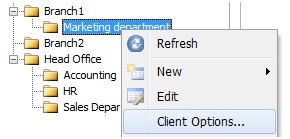
or user session popup menu properties (PC properties will be opened then)
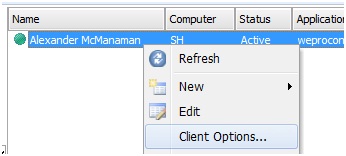
Client options for the selected organization unit are inherited by computers, if check box "Inherit options from parent organization unit" is enabled. If the inheritance box is disabled it is interrupted and options of this organization unit or computer are available for editing.
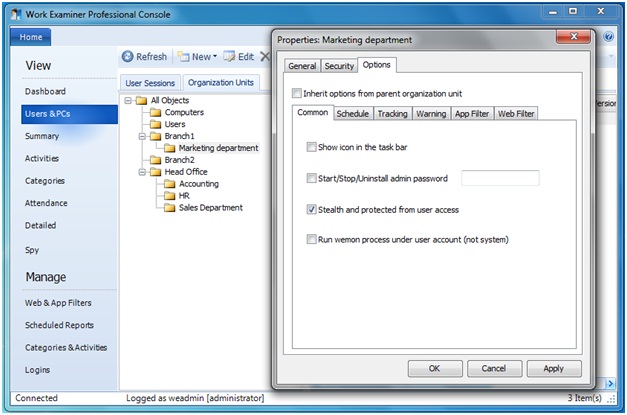
But ultimately client options apply only to computers, not to users. So, finally client options will apply to any user logged in to the PC and there is no possibility to apply client options for each user separately.
Options tab for organization units and computers contains additional tabs:
Common
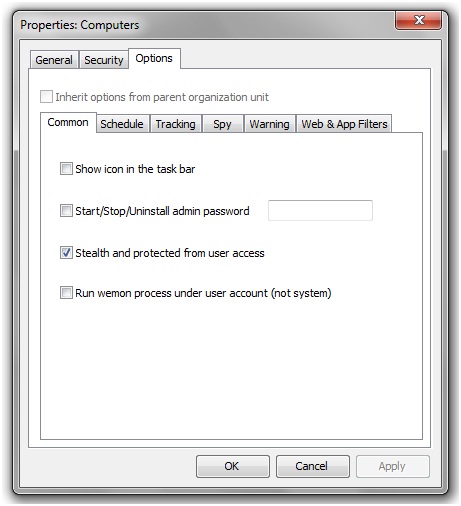
- Display icon of client module (with the appropriate context menu Start recording user's work, Stop recording user's work, Server Address, Delete) in the Task Panel
- Set a password for actions Start, Stop and Delete of client module
- Hide processes of client from list of processes of Task Manager and protect client services from user's access
- Run wemon.exe under user account (by default runs under the account SYSTEM) to address some compatibility issues
Schedule
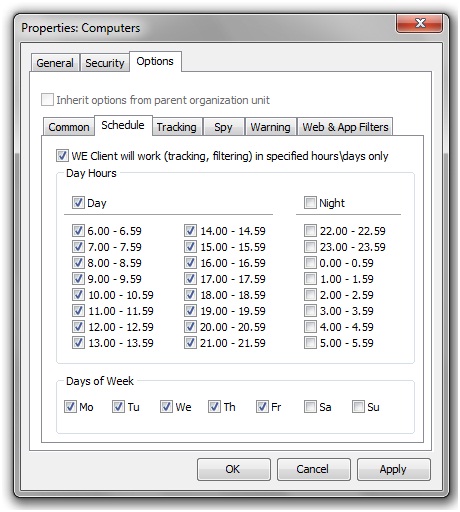
- Allows you to set a schedule for all functions of the client (monitoring, filters). It means that no filters or reports will work out of the schedule period
Tracking
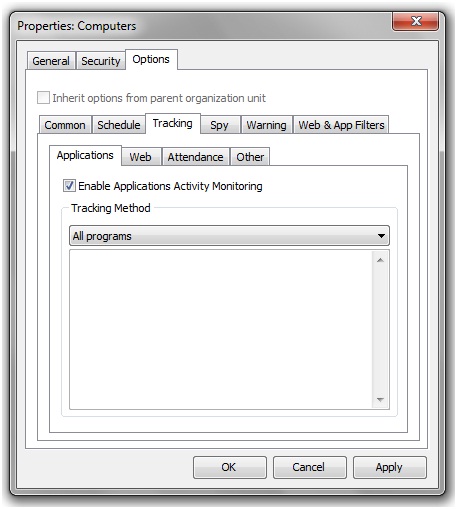
- Enable tracking of applications, select a method of tracking and enter filename masks. E.g. it may track only *msword.exe or track all except *iexplore.exe
- Enable tracking of Web, select a method of tracking and enter url masks. E.g. it may track only *facebook.com* or track all except *companysite.net*
- Enable or disable attendance tracking – Attendance by Users (Logons tracking ) and Attendance by Activity Periods reports
Other Tracking
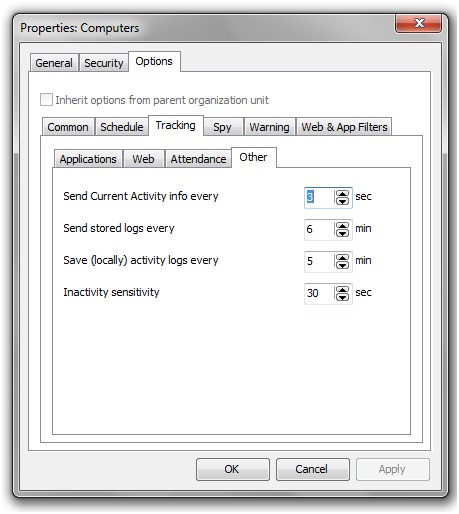
- Setting the interval to send information about active user sessions the client PC to the User Sessions section
- Setting the interval of loading saved client logs to the server
- Setting the interval of saving client logs
- Setting the interval of inactivity sensitivity – if during this period the user did not make mouse movements or keystrokes of keyboard\mouse, this period will be considered inactive and will be recorded in the log as inactive as long as there is no motion made by mouse or pressing the keyboard\mouse
Spy
Spy options are only available when Spy features are enabled on the WE Server (“Spy…” item checked during the WE Server installation or by turning on the “spy=1” flag in so.ini file from “C:\ProgramData\WE\Server\” in Windows Vista\7 or “C:\Documents and Settings\All Users\Application Data\WE\Server\” in Windows XP).
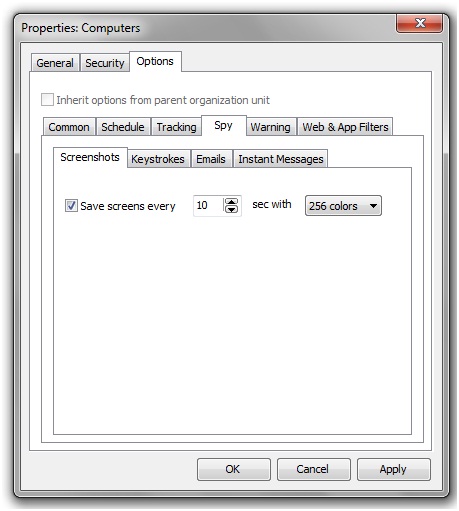
- Save screens every XX sec – allows to record screenshots and view them in Screenshots
- Enable\disable Keystrokes tracking, define a programs list to record keystrokes in
- Enable\disable E-mails recording
- Enable\disable instant messaging chat conversations recording (MSN\Windows Live\ICQ supported)
Warning
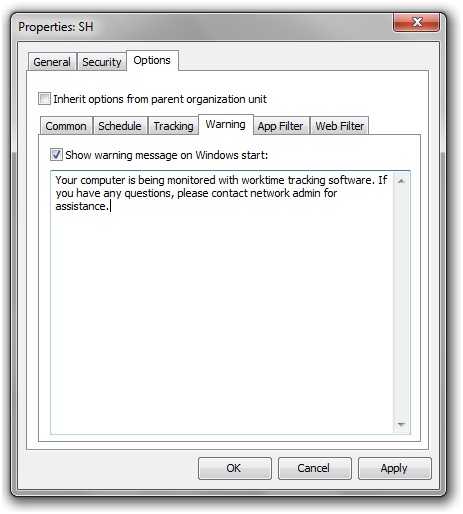
- Allows you to define the content of user notification working on the computer with installed Work Examiner Professional system client. Notification will be shown when user logs on to Windows and after WE Client installation
App Filter
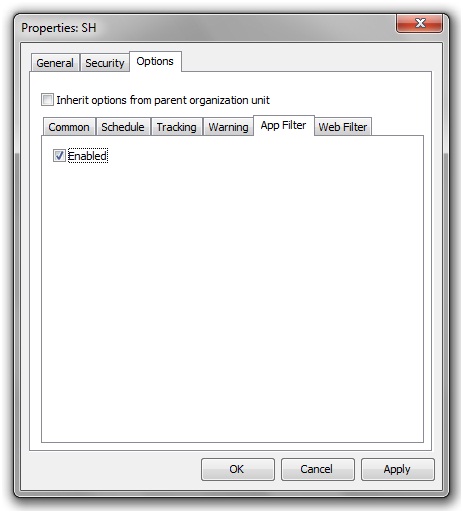
- Determines whether you need to use application filter for the selected organization unit or computer. This option will disable any App filtering rules for selected computer(s), but if it is enabled and there are no app filtering rules – it will not filter anything
Web Filter
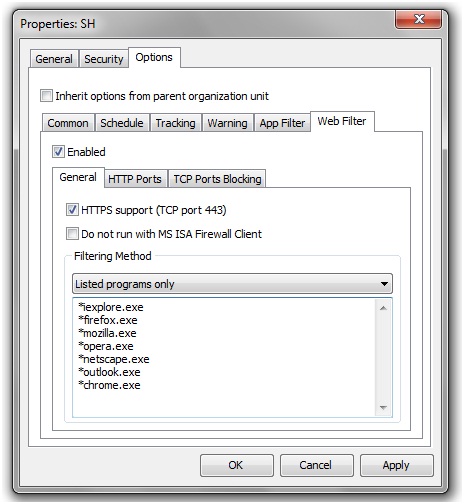
- Allows you to enable\disable all filter rules for this organization unit or computer. This option will disable any Web filtering rules for selected computer(s), but if it is enabled and there are no web filtering rules, no TCP ports blocking and no e-mail\IM recording – it will not filter anything and filtering engine will not be used at all.
- Enable\disable https interception (port 443), which helps to avoid some problems of incompatibility
- Choose method of filtering applications – for example you can exclude from filtering (intercept all connections on selected ports) applications which have problems with filter (for example, some exchange clients which use https-protocols)
- Settings MS ISA Firewall Client detection mode, to which the filter is not compatible (ISA Client first intercepts all connections), and turning off the filter to avoid incompatibility
- Setting up a list of HTTP-port if the ports different from the standard are used
- Blocking of TCP ports – allows you to completely close the incoming connections on these ports.
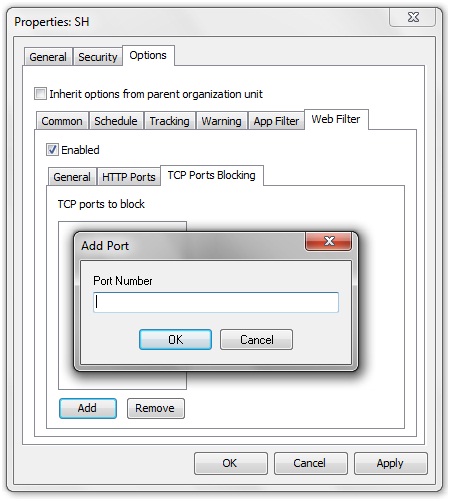
With this feature you may block any Instant Messaging program communication and other web clients.
Start to monitor employees instantly!
Install our solutions all over your network within 5 minutes