Online Help Documentation
Application Filters
The Application Filters feature allows you to block execution of applications by users and\or notify about these events. This feature is a part of Web & App Filters section.
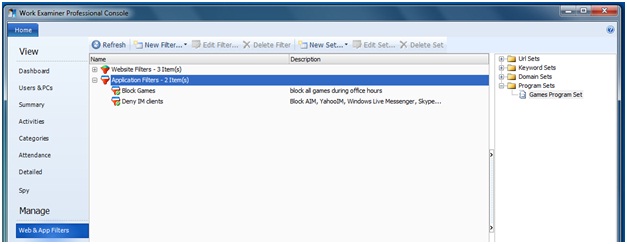
Application Filters are determined by setting up Application Filter Rules. Application Filter Rules provide a lot of useful features:
- Prohibit the launch of certain applications (such as games and instant messaging)
- Allow to run only certain applications (e.g. only MS Office package applications)
- Prohibit the launch of applications in certain time (e.g. during business hours)
- Receive e-mail notification of the application execution
- Show a message for user who is running a restricted program
Click “New Filter..” – “New Applications Filter” to create a new rule:
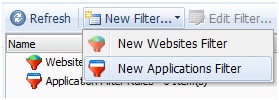
Application Filter Rule allows to set a lot of options: schedule, actions, apply delay, users, computers.
Application Filtering Rule parameters are as follows:
General
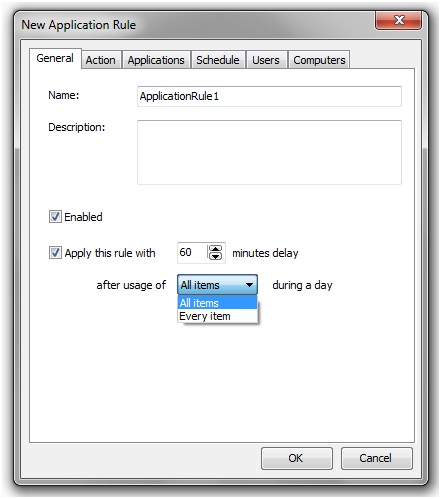
- Application Filter Rule name and description
- Enable or disable Application Filter Rule
- Apply the rule with a delay – e.g. you may give an hour per day for employees to access games and IMs
Action
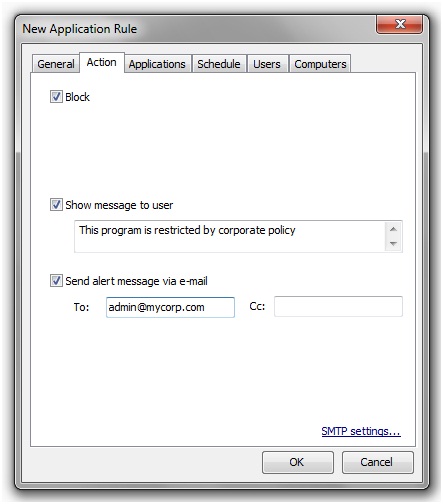
- Determine if programs launch blocking is enabled or not
- Determine if a popup message is showed to user when he is running a restricted program. User message text can be customized
- Determine if an alert e-mail message must be sent when user is running a restricted program
Alert e-mail message will be sent with existing SMTP Settings.
Applications
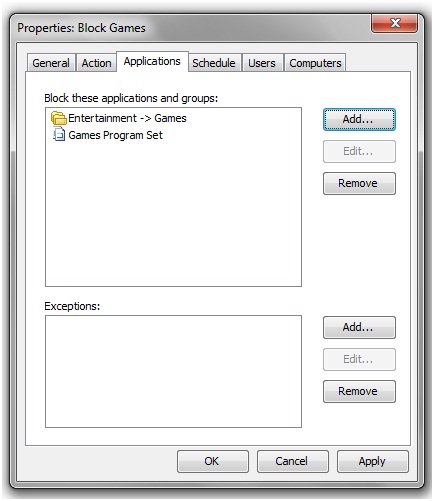
- Select programs to apply the rule for. Applications can be defined through Categories and Program Sets only
- Select programs (through Categories and Program Sets only) to exclude from the filtering rule
Schedule
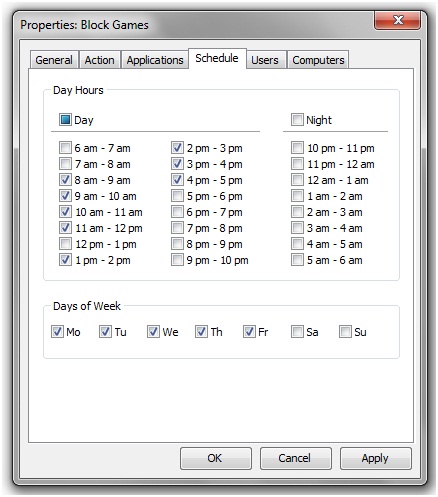
- Hours selection (and also Day&Night hours) to apply the application filtering rule for
- Weekdays selection to apply the application filtering rule for
Note: Client Options – Schedule feature has a higher priority than rules’ Schedule. If in the defined by the rule time WE Client is not working due to the client options – the rule will not work too.
Users
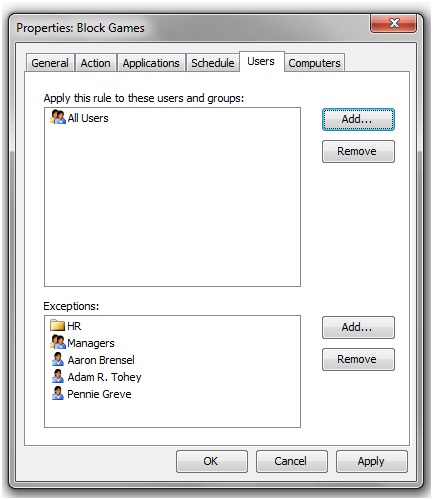
- Selection of users for which the Application Filter Rule is applied
- Selection of users for which the Application Filter Rule is not applied
Users can be selected directly or from User Groups and Organization Units. Click on the Add button and a special search window will appear.
Computers
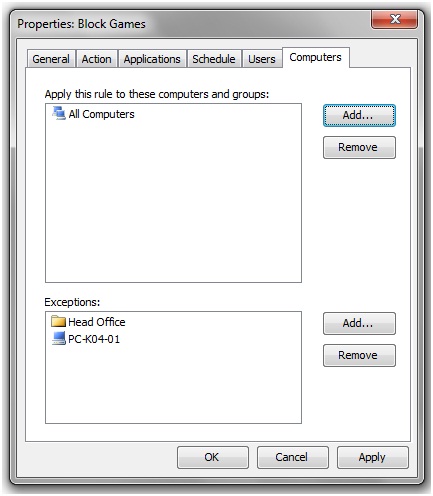
- Selection of computers for which the Application Filter Rule is applied
- Selection of computers for which the Application Filter Rule is not applied
Computers can be selected directly or from Organization Units (special system All Computers group can be also used). Click on the Add button and a special search window will appear.
Finally, all application filtering rules are applied for every user as a big single rule.
Important: When using the Application Filters pay attention to the corresponding section (“App Filter Enabled”) in Client Options – App Filter. If the App Filter option is disabled there, all rules will not work.
Start to monitor employees instantly!
Install our solutions all over your network within 5 minutes