Online Help Documentation
Activity By User Group
The Activity by User Group report shows the total time spent by user group in applications and on websites. The report consists of a chart accompanied by a table. By default, the chart displays information about 15 most active user groups. When the mouse cursor is placed over a user group, the program shows a popup window with detailed information about this user group: active, idle and total time spent. The table lists all report activities sorted by active time.
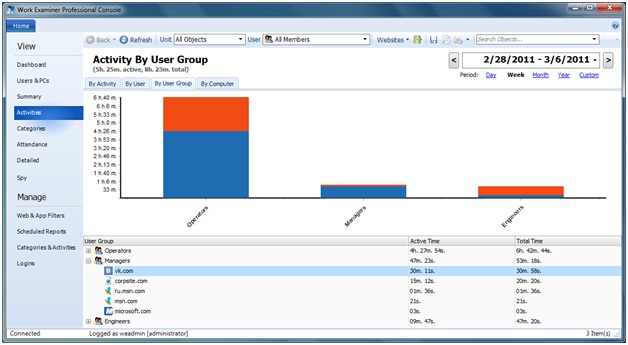
When a user group is clicked either on the chart or in the table (double click), the system will redirect you to the Activities report for the selected user group. When a user-specific context menu is opened in the table, you can also view the Categories or Attendance report.
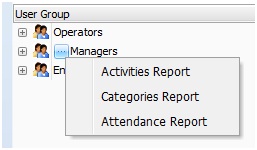
Activity by User Group report has two tiers. In this report type, the second tier (Activity level) displays the applications launched and websites visited by user group. Activity level’s context menu can redirect you to the Detailed Application Windows or Detailed Websites report. This way, you can see what document was opened, what site URLs were visited and so forth. Activity level context menu also offers application and website filtering actions. You may easily block selected application or site, add it to existing or create a new filtering rule. More information on app\web filters can be found in the Website Filters and Application Filters sections.
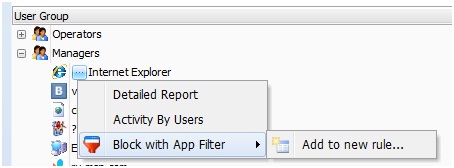
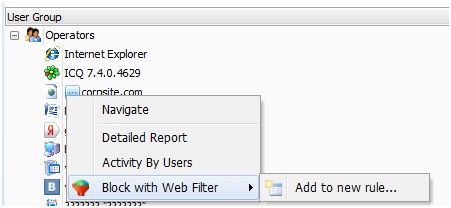
The Activity by User Group report allows you to assess time distribution across user groups and their actions. To view reports from different points of view, use additional filtering parameters described in the Report Controls section.
More information on managing user groups can be found in the Organization Units section.
Start to monitor employees instantly!
Install our solutions all over your network within 5 minutes