Online Help Documentation
Install Professional Edition
Prepare to install Work Examiner Server application
Work Examiner Server requires Microsoft SQL Server (versions 2008 or higher, SQL Express Edition is also supported).
WE_Server.exe installer can itself load and deploy MS SQL Server 2012 Express Edition when choosing «Standard» installation mode (installation modes are described further).
If the installation is not possible or you wish to install MS SQL Server yourself we recommend you to download free version of MS SQL Server 2012 Express Edition (supports MS Windows Vista\Win7\8\10, database size limit of 10Gb)
Now you can start installation of Work Examiner Professional system in three steps described further.
Installing Work Examiner Professional Server application
Step-1: you need to install Work Examiner Server application first:
- Run ‘WE_Pro_Server.exe’ and follow installer instructions. Several installation types will be offered
Note: by default Spy features are disabled during the installation. You may choose to enable them on the Select Components step:
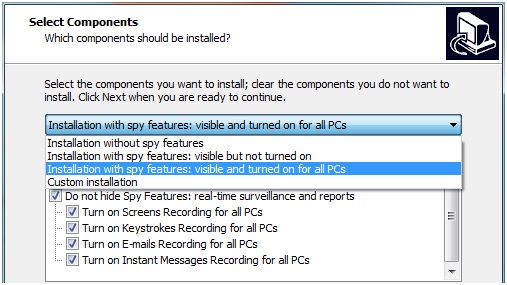
Spy features can be enabled to be visible with recording turned off - to prevent all PCs tracking. You may enable recordings later in Client Options.
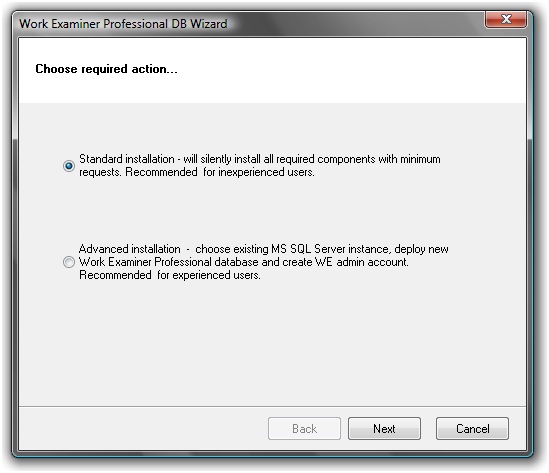
- Standard – deployment and configuration of all the necessary components with minimum of requests. Recommended for inexperienced users.
- Extended – Select an existing MS SQL Server, installing new database and creation of Work Examiner administrator account. It is recommended for advanced users.
Standard installation of WE database
When you choose a standard installation the installer will download MS SQL Server 2012 Express Edition software from the official site of the manufacturer. SQLEXPR.EXE file will be saved in WE Server installation folder (by default C:\Program Files\Work Examiner Professional Server). In case of problems with downloading a file, it is recommended to delete it so that the program download it again (otherwise the installer will attempt to run the "broken" file), because if SQLEXPR.EXE is present the installer will not download it again, and immediately proceed to install MS SQL Server. Therefore, in the absence of Internet access you can place your SQLEXPR.EXE to WE Server folder downloaded manually from the official site of Microsoft: SQLEXPR_x86_ENU.exe
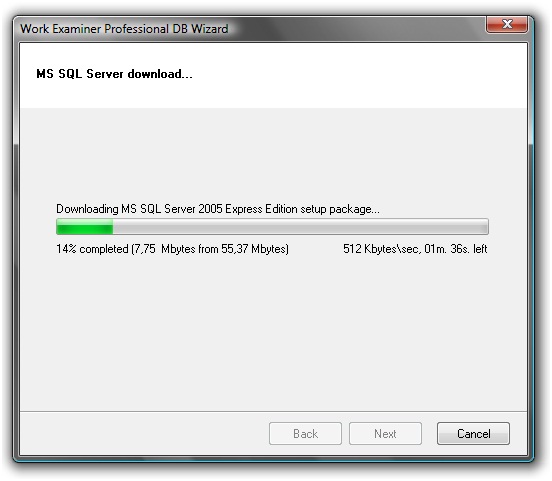
Further downloaded MS SQL Server distribution package will be installed with the following parameters:
- Instance name: WORKEXAMINER
- Authentication mode: mixed (windows and sql)
- SA password: WorkExaminer$123
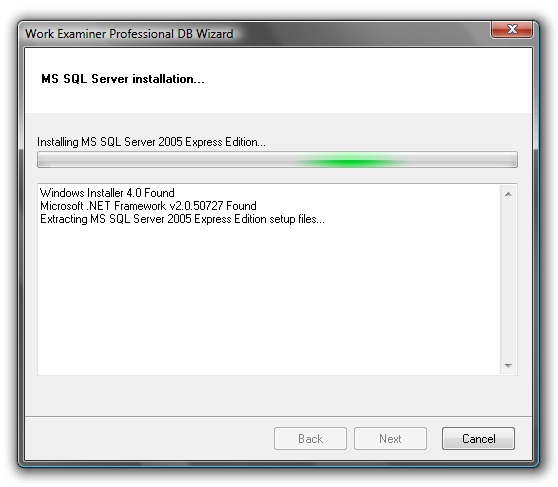
Then database of Work Examiner Professional system will be deployed.
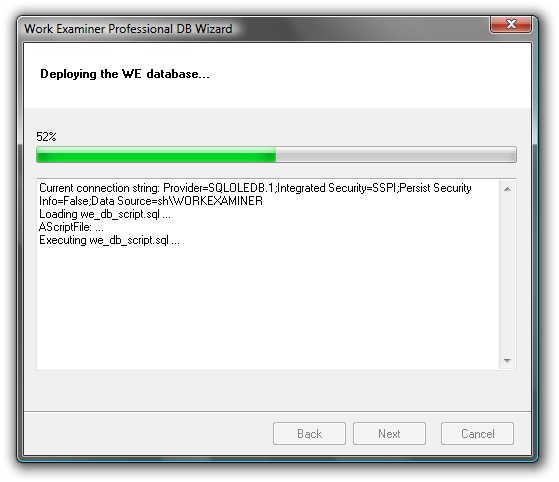
After installing the database the user-administrator of System Work Examiner Professional system will be created with login "weadmin" and password "WorkExaminer$123". If such user already exists in the database, the request will appear to change the password:
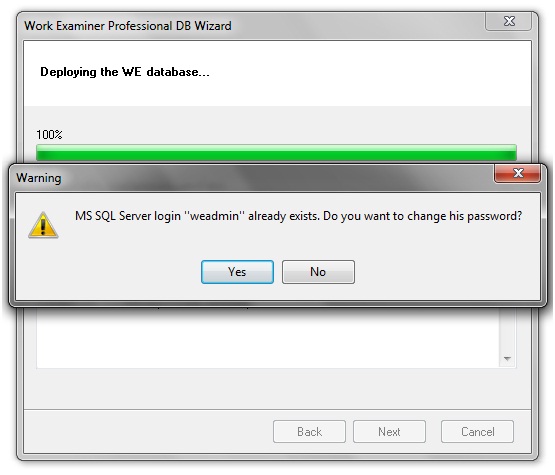
At the end of the installation you'll see important information needed to enter WE Console – administrator WE login and password created automatically. Default system administrator login – "weadmin", password - " WorkExaminer$123".
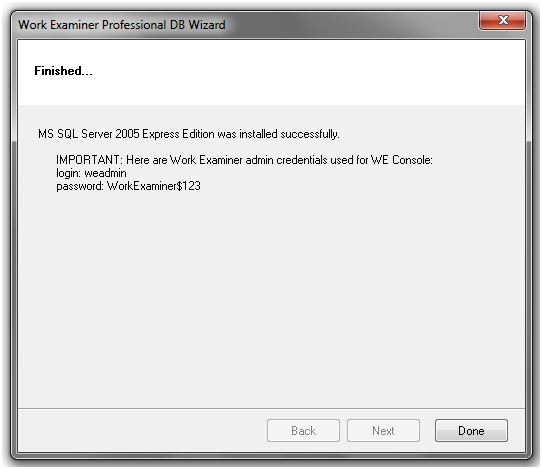
Extended installation of WE database
Extended installation of WE Server application presupposes the existence in the network or on the computer deployed and working MS SQL Server 2008+ software. The user running the setup program should have the administrator rights of the MS SQL Server.
First step will require setting the Database server – full path to a copy of your MS SQL Server. Please note that instances of the MS SQL Server other than the standard installed are specified as [server name]\[instance name]
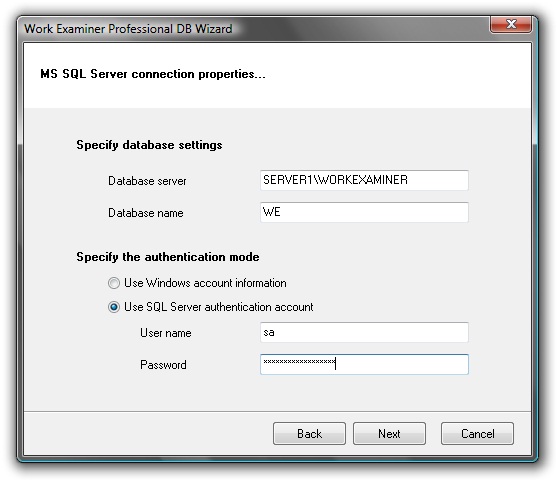
Then you must create an account of Work Examiner Professional system administrator, which will be used to log into WE console. If the selected account already exists in MS SQL Server database installation wizard will offer to change the password to new or leave it unchanged.
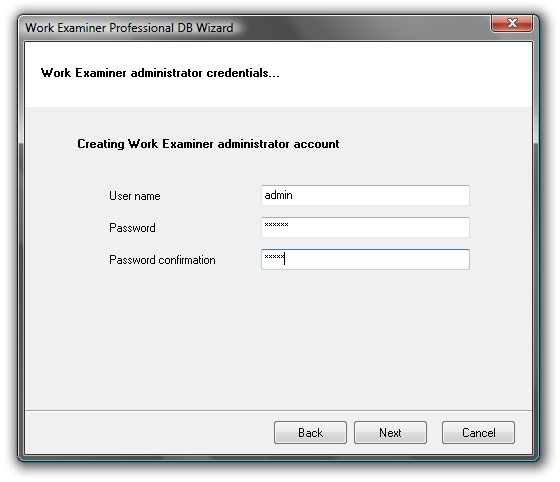
Then Work Examiner Professional database will be deployed with parameters set before (database server, database name, user authentication mode).
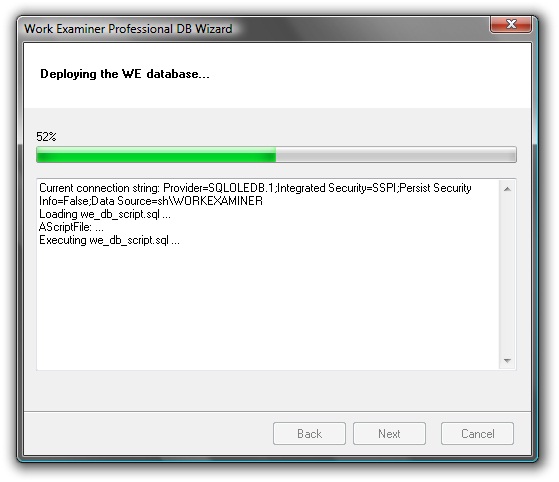
After installing the database a user-administrator of Work Examiner Professional system is created with login and password that you specified earlier. If such user already exists in the database, the request will appear to change the password:
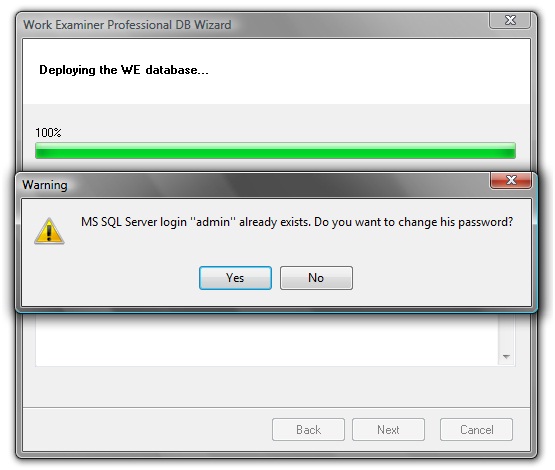
WE Server application installation is complete; you can start installing WE Console application.
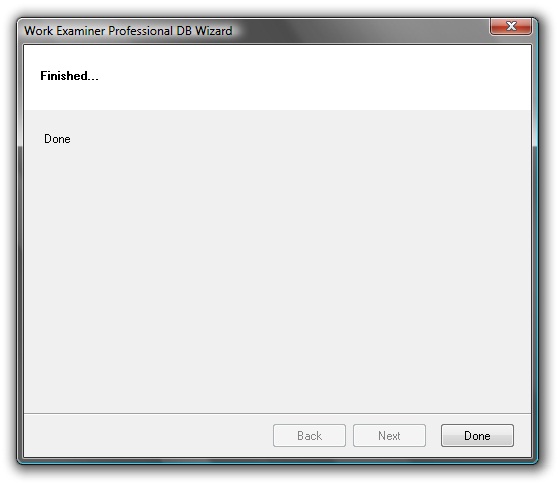
Installing Work Examiner Professional Console application
Step-2: Installing Work Examiner Console
- Run ‘WE_Pro_Console.exe’ and follow the instructions of installer
- Run WE Console, connect to WE Server. While connecting to WE Server enter login and password which you set during installation of WE Server application
- Now you can install WE clients remotely, manage other system users (e.g., create managers), group users of your company etc
Now you are ready to install clients.
Start to monitor employees instantly!
Install our solutions all over your network within 5 minutes